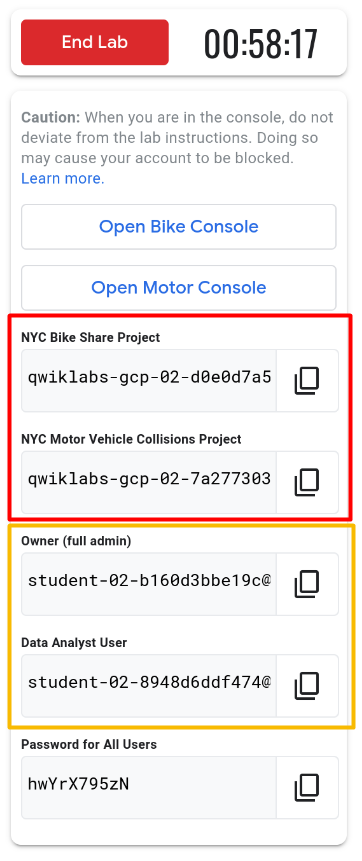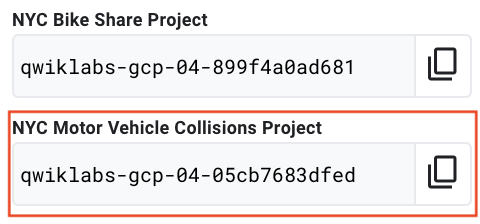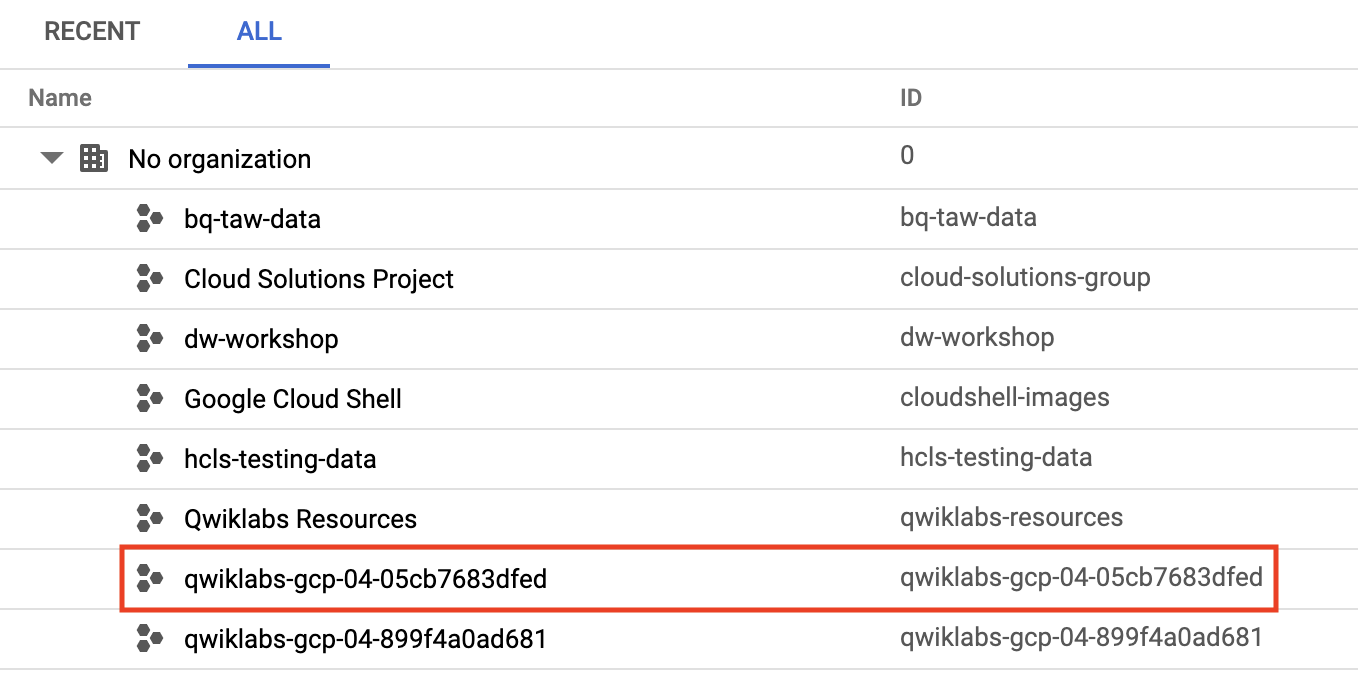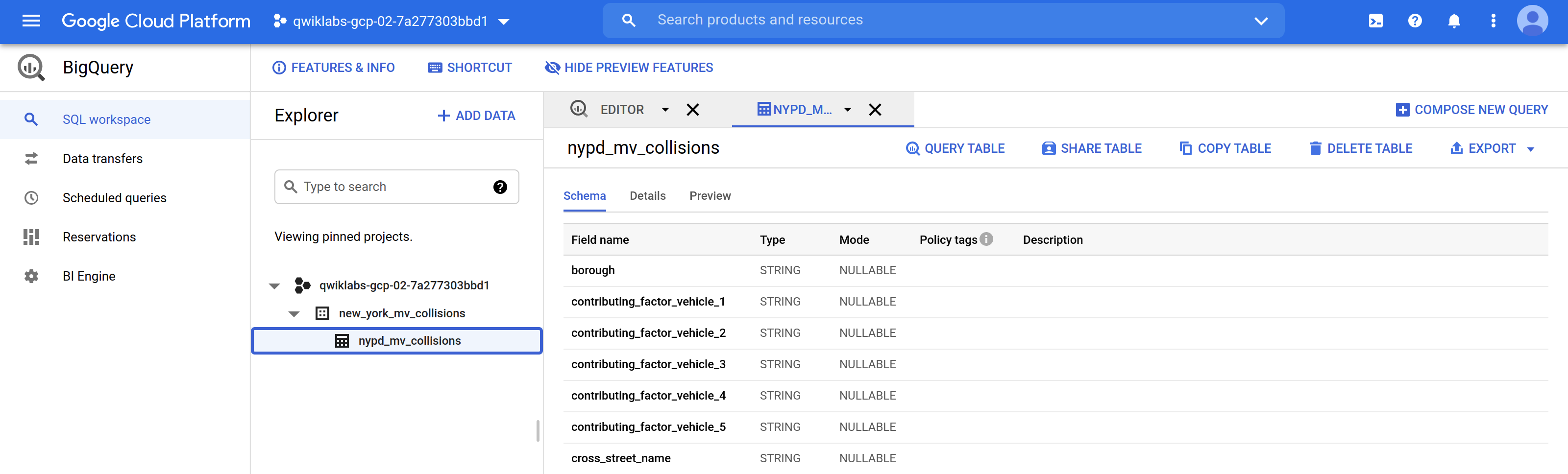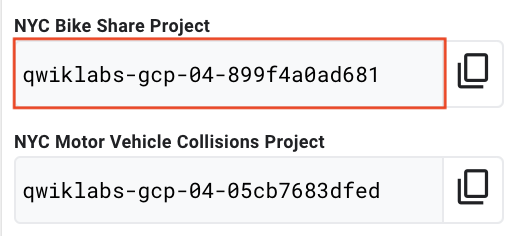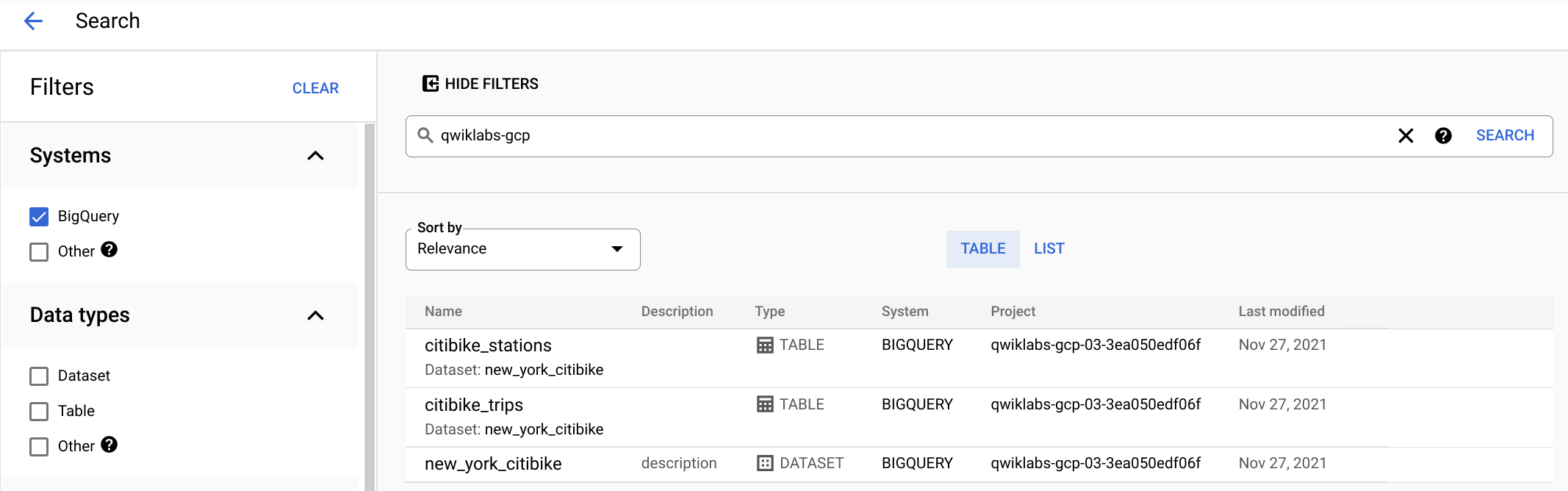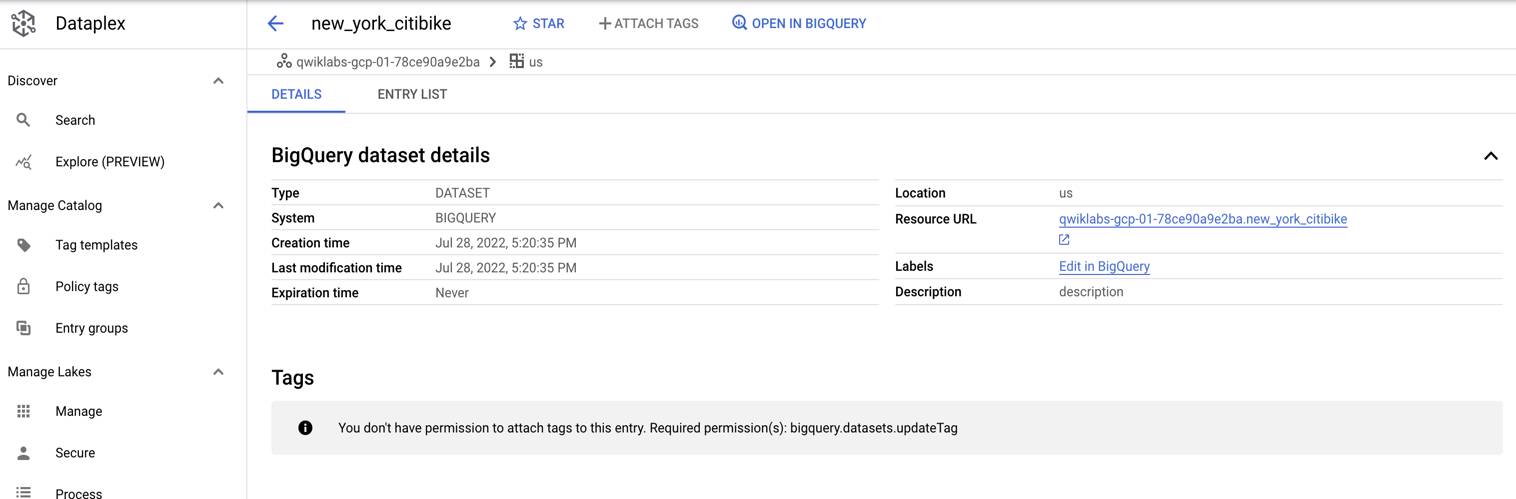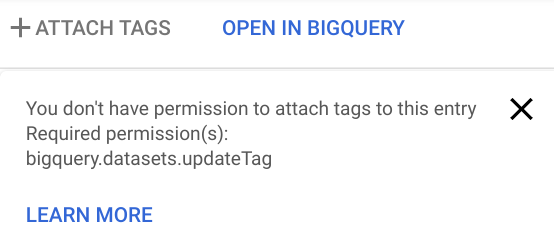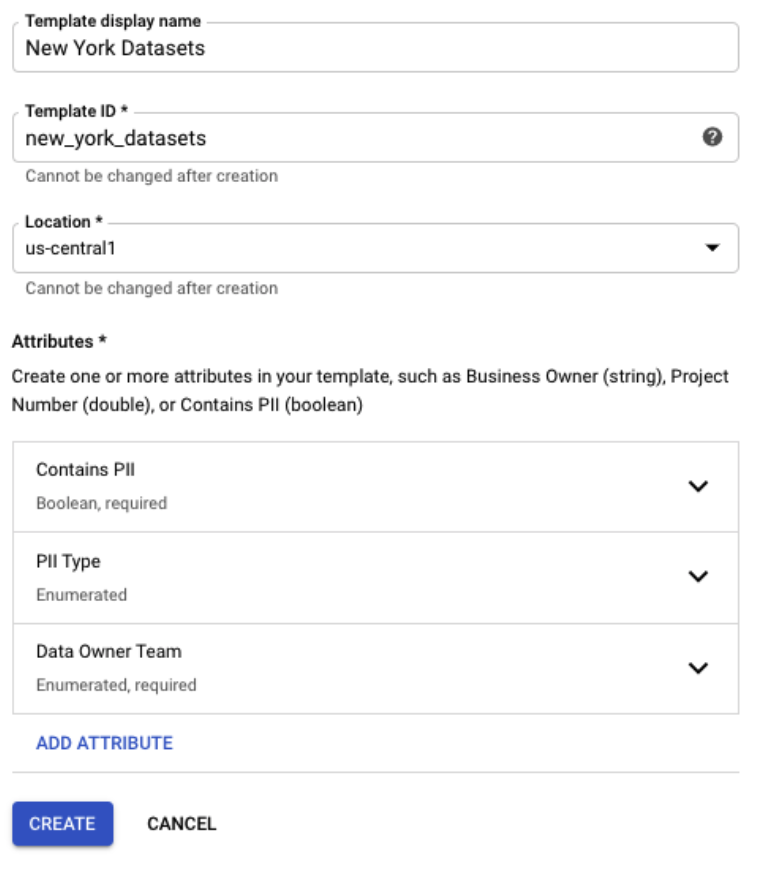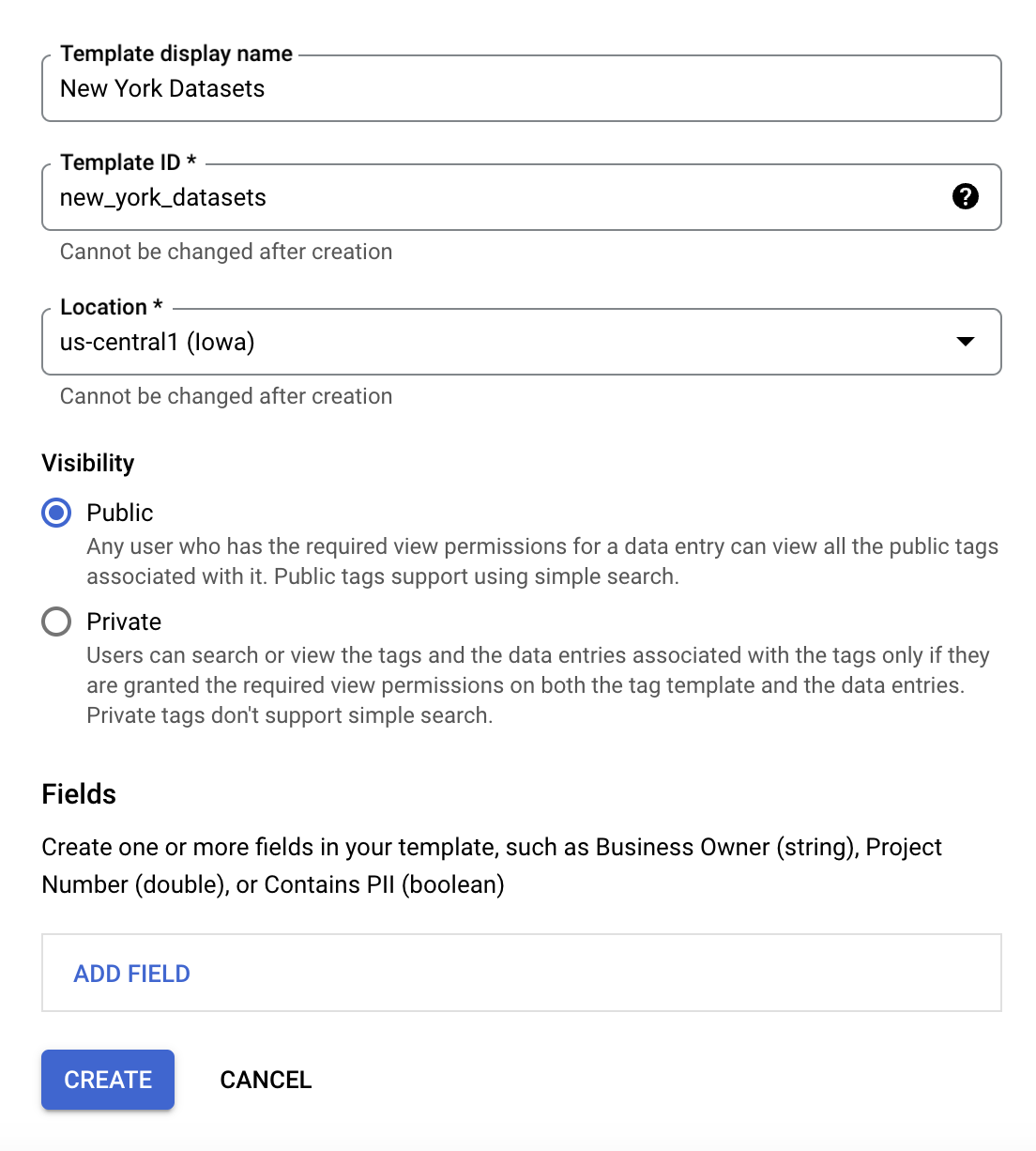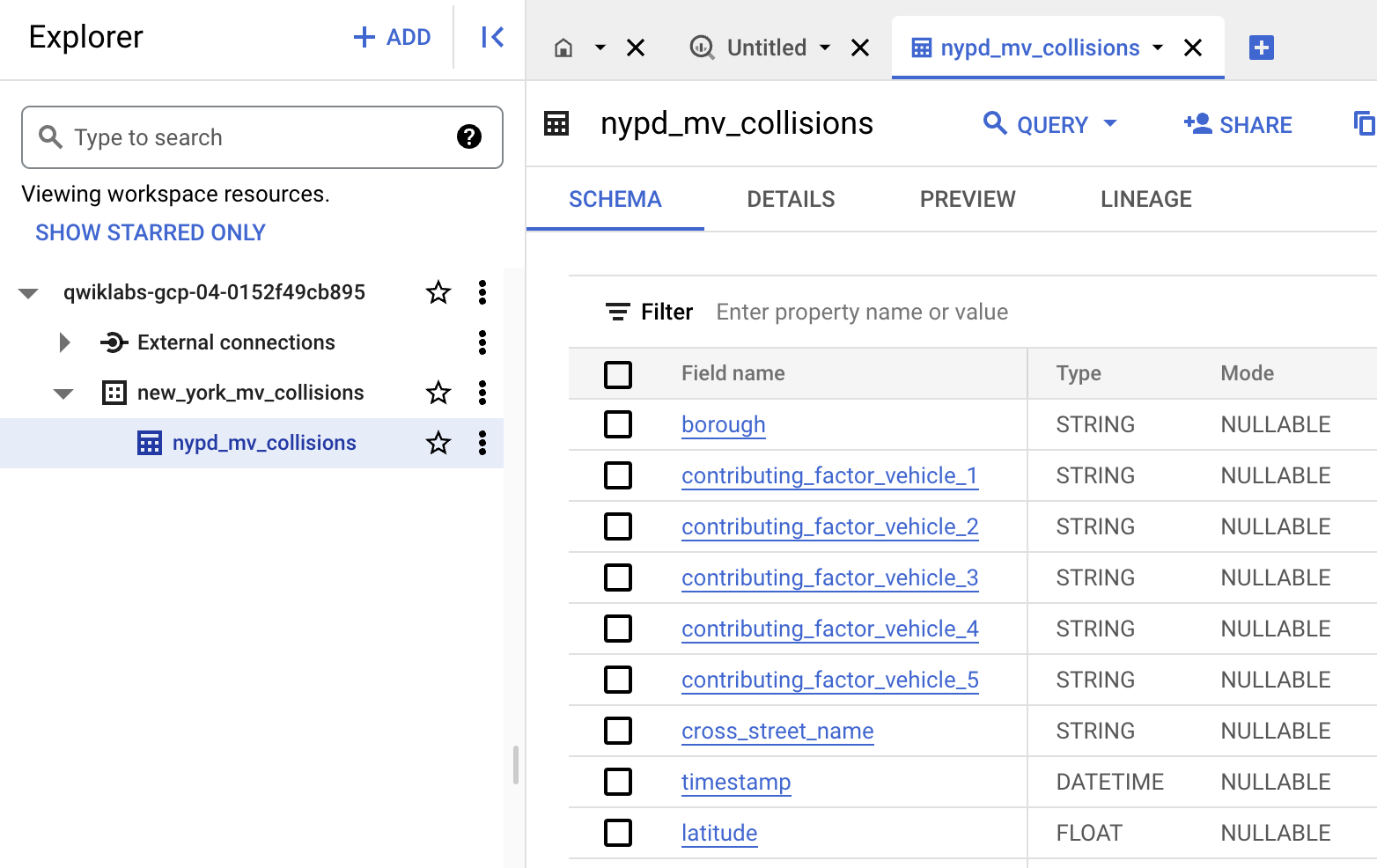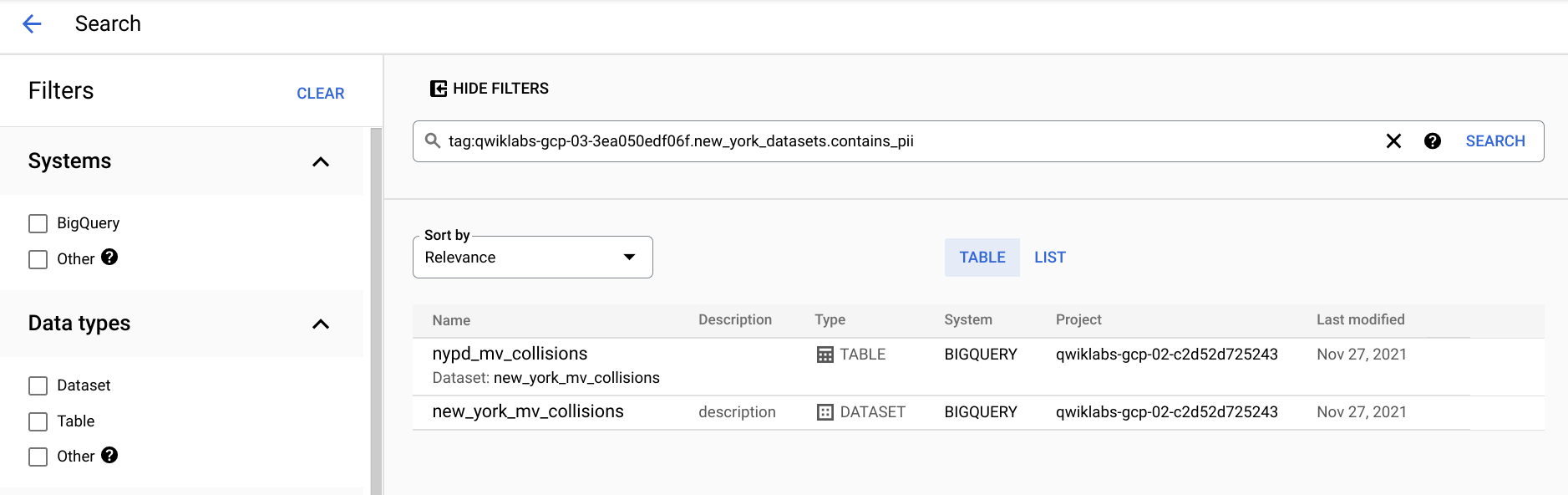Checkpoint
Query the NYC collision data
/ 30
Query the most popular bike route by gender
/ 30
Creating datacatalog template and tag
/ 40
Exploring Dataset Metadata Between Projects with Data Catalog
- GSP789
- Overview
- Start the lab
- Scenario: CEO of NYC transportation company
- Part 1: Explore the existing data environment with the owner role
- Task 1. Confirm the owner role can view and query the new_york_mv_collisions Dataset
- Task 2. Confirm the owner role can view and query the Bike Share dataset
- Part 2: Explore the existing data environment with restricted user access
- Task 3. Log in with the Data Analyst user and confirm restricted project access
- Task 4. Attempt to directly query a private dataset
- Part 3: Using Data Catalog to tag datasets across projects
- Task 5. Create a Data Catalog tag template from a BigQuery dataset
- Task 6. Create a new Data Catalog template
- Congratulations!
GSP789
Overview
Data Catalog is a fully managed, scalable metadata management service within Dataplex.
Managing data assets can be time consuming and expensive without the right tools. Data Catalog provides a centralized place where organizations can find, curate and describe their data assets.
Using Data Catalog
There are two main ways you interact with Data Catalog:
- Searching for data assets that you have access to
- Tagging assets with metadata
What you'll learn
In this lab, you learn how to:
- Explore a simulated enterprise environment of 2 projects, 2 datasets, and 2 user accounts.
- Navigate through a BigQuery table manually in the UI.
- Run queries to better understand sensitive data columns to then tag later.
- Use Data Catalog to search for existing datasets across projects.
- Use Data Catalog tag templates to tag assets with rich metadata.
Why is this useful?
- View data assets across multiple projects in your organization.
- Create re-usable tag templates to add rich data descriptions for your teams.
- Quickly highlight which datasets have PII (Personally Identifiable Information).
- Metadata Access control is inherited based on logged in users (no separate Data Catalog ACLs needed).
Prerequisites
Very Important: Before starting this lab, log out of your personal or corporate gmail account, or run this lab in Incognito. This prevents sign-in confusion while the lab is running.
Start the lab
-
If you have not done so already, click Start Lab.
-
Tip: It will take 3 - 5 minutes for the lab environment to auto-generate 2 Google Cloud Projects, 2 pre-populated Datasets, and 2 user accounts. You do not need to wait for the lab resources to complete to continue reading this lab (you won't be logging in under after you read the scenario below)
-
Click Open Bike Console in the lab or in a new Incognito Browser window, navigate to the Cloud Console. Do not log in with any of the accounts provided yet. Continue reading the scenario first and you will be instructed later which account to use.
Important Note: Once started your lab cannot be paused and ending your lab will delete all student projects that are still running.
Scenario: CEO of NYC transportation company
You are the head of a transportation business operating in New York City. You have teams of data analysts that query datasets you have collected about NYC travel (by bike and car).
Challenges:
- Some of your datasets contain sensitive information that you want to access control.
- Your team complains that finding the right dataset is difficult among the many other datasets they have access to.
- To comply with recent regulatory requirements, you need a very clear way to flag which datasets have PII (Personally Identifiable Information) in them.
Datasets for your organization
- NYC Bike Share Trips
- NYC Motor Vehicle Collisions
Each data engineering team maintains their dataset in their own separate Google Cloud Project so they can better manage access and billing. While this is good for them, it makes these datasets less discoverable for your team of analysts.
Not all analyst roles are equal
To make matters more complex, you have different levels of data analysts on your BI team working for you:
- Data Analysts - least privileges
- Owner - full admin
Review what is being automatically created for you
In order to best simulate a true enterprise environment with multiple projects and datasets to catalog, your engineering team has given you access to already existing resources (the lab preloads resources so you don't have to create them).
Your team has provided you logins as shown above to:
- 2 Projects
- 2 User Accounts
They added the following notes on access restriction:
- Owner should have full access to all projects and datasets.
- Data Analysts should not have access to see or query the NYC Motor Vehicle Collisions dataset (sensitive data).
Part 1: Explore the existing data environment with the owner role
Recall that your data engineering team provided you with three projects each containing a different New York City dataset. Confirm the Owner role can see and query all datasets.
-
Log in using the Owner (full admin) auto-generated email and password provided as part of this lab.
-
Accept the Terms and Conditions to use Google Cloud (if prompted).
Find the NYC Collisions project
- Click your project name dropdown at the top of the page to Select a Project.
- Refer to the Qwiklabs auto-generated project name for
NYC Motor Vehicle Collisions Projectand find that string value in the Select a Project popup:
Enable the Data Catalog API
- Use the Navigation menu > More products to scroll down until you see Data Catalog.
- Hover over the name, then click the pin icon. This moves Data Catalog to the top of the Navigation menu.
- Click Data Catalog. If a pop-up appears, click Close.
- Confirm the API is enabled already (if there is no prompt to enable the API, then it is already enabled and no action is needed.)
You return later in this lab to use Data Catalog after you manually search and query the datasets first in BigQuery.
Navigate to and pin BigQuery
- Use the Navigation menu scroll down until you see BigQuery.
- Hover over the name and click the pin icon.
- Click BigQuery then click Done.
Task 1. Confirm the owner role can view and query the new_york_mv_collisions Dataset
Confirm that the owner role can view the new_york_mv_collisions dataset.
-
In BigQuery, under Explorer click your project name to toggle open the available datasets you have access to see.
-
Confirm you can see the
new_york_mv_collisionsdataset. -
Click the
new_york_mv_collisionsdataset to toggle open the tables inside. -
Click the
nypd_mv_collisionstable and explore the available fields in the schema.
The schema should look similar to the below:
Answer the following questions.
While there isn't personally identifiable information like a phone number or email address in this table, you still need to use caution when sharing this dataset across the wider team.
The remainder of this lab will focus on teaching you ways to access restricted datasets and use Data Catalog to proactively tag datasets and tables with rich metadata for your organization.
Confirm that the owner role can query the collisions dataset
Since you're logged in as a global owner, confirm you can see and access both projects and datasets. Confirm you can run the below query.
- Copy and paste the below query into the BigQuery Query Editor and click Run:
What were the 10 most common factors in NYC car crashes?
Click Check my progress to verify the objective.
Task 2. Confirm the owner role can view and query the Bike Share dataset
-
Click Select a Project at the top of the page.
-
Click the All tab.
-
Find the Bike Share dataset by referring to the correct auto-generated project-id:
- Click the project ID.
- In the BigQuery UI, toggle open the Project ID >
new_york_citibike>citibike_tripstable.
When viewing the schema, details, and preview answer the below questions.
What are the most popular Bike Share routes by gender?
The NYC Citi Bike Public Dataset tracks each individual bike share trip (starting location, ending location) as well as other fields for each user.
- Add the below query to the Query editor and Run it to see the most popular routes by gender. Note that the only three values provided in the dataset are unknown, male, and female which may not be representative of all the gender values for bike share riders:
Click Check my progress to verify the objective.
You explore how to tag datasets and tables with sensitive data next.
Exploration recap
- You have explored each NYC dataset (Collisions and Bike Share trips)
- Each dataset is stored in a separate project
- The Owner role (who you are logged in as now) has access to view and query each dataset
Part 2: Explore the existing data environment with restricted user access
So far in the lab you have been logged in as the Owner account which your data engineering team has provided with the highest level permissions.
You have asked your engineering teams to limit access to your Data Analyst users as follows
Data Analysts should see:
- NYC Bike Share
Data Analysts should NOT see:
- NYC Motor Vehicle Collisions
Sign out of the Owner account
-
Click the profile icon.
-
Sign out.
Task 3. Log in with the Data Analyst user and confirm restricted project access
-
Click Use another account.
-
Log back into Google Cloud using the
Data Analyst Useremail and shared password. -
Under select a project confirm you are only able to see one and not two Qwiklabs auto-generated projects.
-
Select the Qwiklabs project you can access.
-
Navigate to BigQuery.
Task 4. Attempt to directly query a private dataset
In BigQuery, even if a project is not pinned or visible in your Explorer section you can still query it if you have access. Try to query the NYC Collisions dataset directly as a Data Analyst user by using the project-id.
- Add the below query from before and replace the project id prefix the project id for the
NYC Motor Vehicle Collisions Project:
Receiving an access denied error message verifies your Data Analyst access level.
You have now explored the different privileges and accesses granted to owner roles (broadest set of privileges) and Data Analysts (most restrictive) when it comes to accessing projects, datasets, and queries.
Next you try and find a hidden dataset using the Data Catalog search functionality. Do you think it will show up for Data Analysts if BigQuery blocks you?
Part 3: Using Data Catalog to tag datasets across projects
Now that you are familiar with the datasets and access levels granted to different roles, you address the challenges posed earlier in the sample scenario:
Challenges:
- Some of your datasets contain sensitive information that you want to access control.
- Your team complains that finding the right dataset is difficult among the many other datasets they have access to.
To comply with recent regulatory requirements, you need a very clear way to flag which datasets have PII (Personally Identifiable Information) in them. You address these challenges and complete this task with the Data Catalog service.
- Open the navigation menu and click on Data Catalog.
- On the Data Catalog homepage under Systems, filter for BigQuery.
-
Enter
qwiklabs-gcpinto Data Catalog's search bar to filter out external Qwiklabs resources. -
Confirm your view as a Data Analyst looks similar to below:
Regardless of the project you are logged into, Data Catalog will surface ALL of the BigQuery datasets that your role has access to.
As a Data Analyst user, you do not see new_york_mv_collisions in Data Catalog even though it does exist (you query it as an Owner).
Why is that? Next, explore how access control works at the Data Catalog level.
How Data Catalog surfaces metadata
Before searching, discovering, or displaying Google Cloud resources, Data Catalog checks that the user has been granted an IAM role with the metadata read permissions required by BigQuery, Pub/Sub, or other source system to access the resource.
Example: Data Catalog checks that the user has been granted a role with bigquery.tables.get permission before displaying BigQuery table metadata.
Task 5. Create a Data Catalog tag template from a BigQuery dataset
- Click on the
new_york_citibiketable name entry. This is a subtask of the ride share dataset you are allowed to view.
For BigQuery tables, Data Catalog allows you to tag:
- The Dataset itself
- The table
- Individual columns
-
Attempt to click on the Attach tag button.
-
Confirm you get a similar error:
- In that dialog, hover over Learn more to see why it is not available.
It appears the Data Analyst role can search for metadata in Data Catalog but not attach new tags.
Next you'll see how Data Catalog tagging permissions and tag templates work.
Data Catalog templates, tags, and permissions
Data Catalog tag templates help you create and manage common metadata about data assets in a single location. The tags are attached to the data asset, which means it can be discovered in the Data Catalog system. Using this feature, you can also build additional applications that consume this contextual metadata about a data asset.
What does a tag template look like?
Who can create a tag template?
In order to create tag templates, the user needs to have, at minimum, edit access to the resource in question (BigQuery for this lab) AND datacatalog.tagTemplateUser (assuming a template has already been created). To learn more, refer to the Data Catalog IAM Guide.
What if you need to create a new tag template? Then you would need to be at minimum a datacatalog.tagTemplateCreator or roles/datacatalog.tagTemplateOwner. Owner allows you to delete existing templates and additional admin privileges.
Most common Data Catalog predefined Cloud IAM roles:
roles/datacatalog.tagTemplateViewerroles/datacatalog.tagTemplateUserroles/datacatalog.tagTemplateCreatorroles/datacatalog.tagTemplateOwner- For a complete list of roles, refer to Data Catalog roles
Task 6. Create a new Data Catalog template
-
Log in as the Owner role which has the
roles/datacatalog.tagTemplateOwnerpermission. -
Select the
NYC Bike Share Projectthat you were using before.
-
Navigate to Data Catalog.
-
Create a new Tag Template by clicking Tag templates > Create tag template.
-
Give the new template basic information - enter New York Datasets as the name.
-
Click Add Field
-
Name the new field Contains PII, check Make this field required, select the Boolean type, then click Done.
-
Click Add field.
-
Name the field PII Type, select the Enumerated type, then add the following values, click Done when you're finished:
- Value 1: None
- Value 2: Birth date
- Value 3: Gender
- Value 4: Geo location
-
Click Add field.
-
Name the field Data Owner Team, check Make this field required, select the Enumerated type and add the following values, then click Done when you're finished:
- Value 1: Marketing
- Value 2: Data Science
- Value 3: Sales
- Value 4: Engineering
- Click Create.
Applying tags at the dataset level
-
Click on Search for entries not using this template.
-
Click on the new_york_mv_collisions dataset.
-
You will see that there are no tags below the dataset name, then Attach Tags.
-
Choose the template that you created earlier then click OK.
-
Use the dropdown menu to populate values for template fields with the following, then click Save:
- Contains PII: True
- PII Type: Geo location
- Data Owner Team: Engineering
- View the tags at the dataset level
Applying tags at the table and column level
For more granular asset tagging, you can apply tags at the table and column level.
-
Navigate back to the assets from our earlier search and click on the table
nypd_mv_collisions. -
Click Attach Tags and set the following fields for Schema and column tags:
-
Table: nypd_mv_collisions
-
Column: location
-
Tag Template: New York Datasets
-
Tag values:
- Contains PII: True
- PII Type: Geo location
- Data Owner Team: Engineering
-
Then Click Save
-
Tag the field as PII for Geolocation and confirm the tag shows when you click on the template name.
Click Check my progress to verify the objective.
Searching datasets by tag and tag key
Now that you have tagged, you can search your catalog by the tags you just added.
- In the search bar, copy and paste
tag:qwiklabs-YOUR-PROJECT-HERE.new_york_datasets.contains_piiand change the project id prefix to your current Qwiklabs Project ID.
- For other examples of how to quickly search across your catalog, refer to Search and view data assets with Data Catalog.
Congratulations!
You learned more about Data Catalog by:
- Exploring a simulated enterprise environment of 2 projects, 2 datasets, and 2 user accounts.
- Running queries to better understand sensitive data columns that you want to tag later.
- Using Data Catalog to search existing datasets in a project.
- Using Data Catalog tag templates to tag assets with rich metadata.
Finish your quest
This self-paced lab is part of the BigQuery for Marketing Analysts and Data Catalog Fundamentals quests. A quest is a series of related labs that form a learning path. Completing a quest earns you a badge to recognize your achievement. You can make your badge or badges public and link to them in your online resume or social media account. Enroll in any quest that contains this lab and get immediate completion credit. Refer to the Google Cloud Skills Boost catalog for all available quests.
Next steps / learn more
- Data Catalog documentation page
- Watch the Next spotlight video
Google Cloud training and certification
...helps you make the most of Google Cloud technologies. Our classes include technical skills and best practices to help you get up to speed quickly and continue your learning journey. We offer fundamental to advanced level training, with on-demand, live, and virtual options to suit your busy schedule. Certifications help you validate and prove your skill and expertise in Google Cloud technologies.
Manual Last Updated: July 11, 2023
Lab Last Tested: July 11, 2023
Copyright 2024 Google LLC All rights reserved. Google and the Google logo are trademarks of Google LLC. All other company and product names may be trademarks of the respective companies with which they are associated.